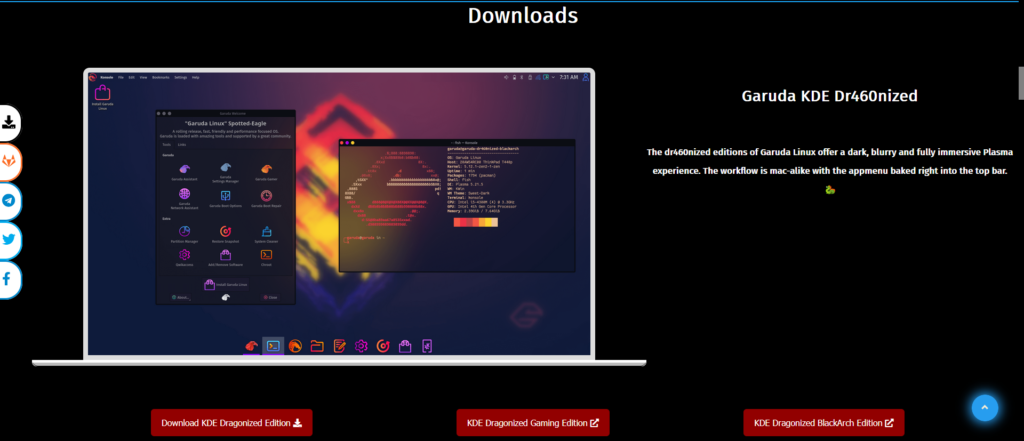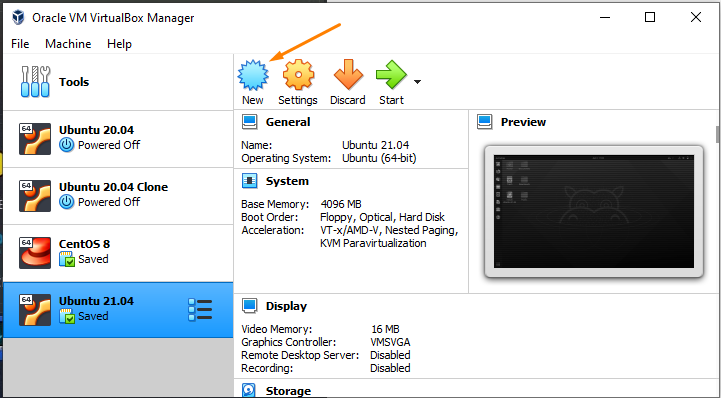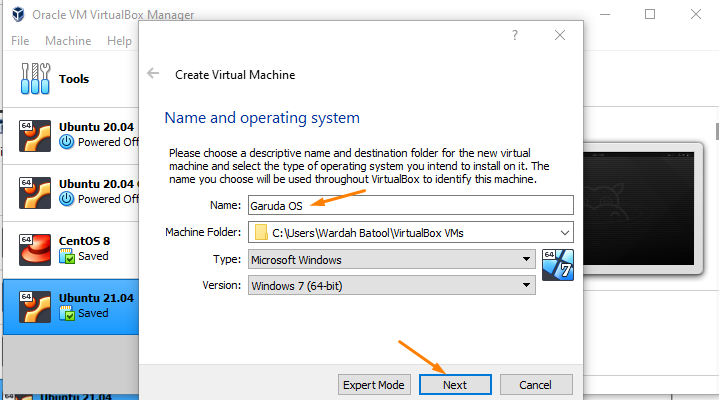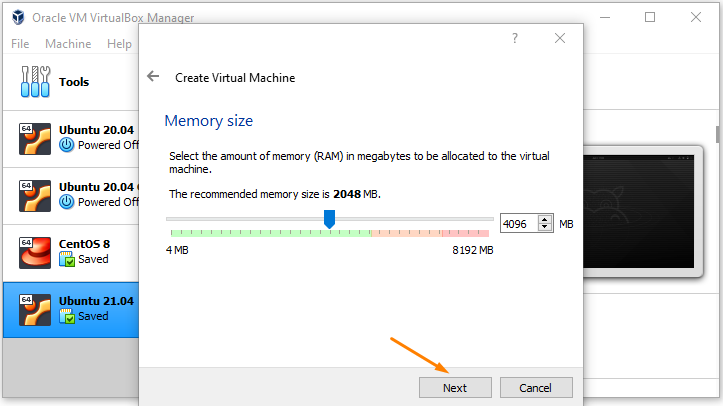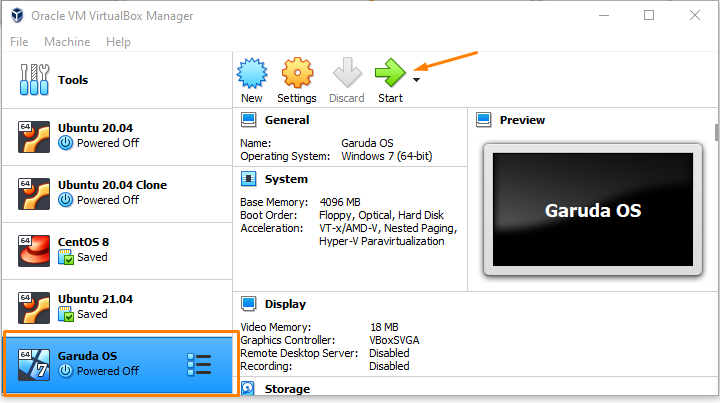Garuda Linux : Installation Guide
Garuda is an open-source operating system with a terminal-based text editor that makes the system easy and understandable. Also, it provides several GUI tools to manage the system out of the box. As we mentioned above, it is an Arch-based Linux distro, ensuring that users will always get the latest version.
How to Install Garuda Linux System:
There are many ways to install the Garuda Operating System on your system,such as Virtualbox and through the bootable drive. But in this learning tutorial, we will guide how you can install it on Virtualbox, which is pretty simple.
Minimum requirements :
- 30 GB storage space
- 4 GB RAM
- Video card with OpenGL 3.3 or better
- 64-bit system
Recommended Requirements:
Before installing the Garuda Linux distribution in the system, there is some prerequisite of it:
- RAM: 4 GB
- Free Disk Space: 30 GB
Downloading Garuda OS ISO:
The first step is downloading the ISO for the Garuda Linux operating system. you can download the ISO from the official site of Garuda Linux OS
Creating Virtual Machine: Steps
Step 1: To create a new machine on VirtualBox, click on the ‘New’ icon:
Step 2: Type the name ‘Garuda OS’ for this Virtual Machine in the text field of ‘Name’ and click on the ‘Next’ button:
(Keep in mind for Garuda OS, 2GB minimum RAM is required)
Step 3 : Let’s set it to 4GB and click on the ‘Next’ button:
Step 4: Use an existing hard disk: navigate to the “Create” button:
Step 5: Hard disk. The default option is to create a virtual hard disk for the new VM. Click Create to continue
Step 6: Hard disk file type. Select default file type for the new virtual hard disk, VDI (VirtualBox Disk Image)
Step 7: Storage on physical hard disk, go with the default option of Dynamically allocated.
Step 8: File location and size, we can now define large the virtual hard disk will be. We use 80.00 GB for our VMs.
Step 9: After clicking on ‘Create’, the wizard is complete.S
Step 10: The virtual machine for Garuda Linux OS is created. Navigate to the “Start” button and click on it:
You can watch full video on Top of this page or in my Youtude channel
Conclusion
With this tutorials, you have learned how to install Garuda Linux in VirtualBox.
Checkout for more videos on site
or
YouTude channel : https://www.youtube.com/channel/UCQcdY8YCichg5-bOgdNR23g